How to Get Parts
If you’ve been thinking of full, prepackaged kits, it’s time to consider the advantages of downloadable building instructions and parts lists.
What makes this a great option for building custom LEGO models?
More Cost-Effective
Avoid the added expenses of labor, inventory, and markups that come with packaged kits. Get your LEGO parts at the lowest possible price by ordering directly from BrickLink.
More Choices
Found a model design you love but wish it was in another color? The parts list makes it simpler to alter the color palette and other details to fit your personal style before buying the pieces.
More Control
Instantly access the instructions to learn how a model is built. If you already own some pieces, you can easily remove these from the shopping list and save yourself even more money.
Never Sold Out!
Most custom kits are produced in a limited run and your favorites are probably out of stock and/or retired… with Brick Replicas, you’re not waiting for another batch drop to get building!
How It Works
Get the parts you need. It’s easier than you’d think.
1. Download & Access: Purchase the professional-grade files instantly, accessible across devices.
2. Upload & Order: Simply paste the parts code into BrickLink for an auto-generated shopping cart of everything you need.
3. Ship & Build: Await your LEGO parts, then dive into assembly with the digital instructions.
4. Display & Amaze: Enjoy showing off your finished model and impress your family and friends.
Parts-Gathering Tutorials
How-to guides for navigating the XML parts code and uploading it to BrickLink.
Click to expand the info box, download the detailed PDF guide, or watch the video below.
How to Upload XML Code to BrickLink
- Open the .rtf file containing XML code.
- Copy the entire contents of the text starting with 'INVENTORY' and its symbols.
- Go to https://bricklink.com.
- Create an account on BrickLink if you don't have one yet. Make sure you're signed in.
- In the drop-down menu options under your profile, select "My Wanted Lists".
- There will be several tab options in your profile's 'Wanted Lists' section; select "Upload".
- Select the sub-tab "Upload BrickLink XML format". Then, under the 'Add to:' drop-down menu, choose Create New Wanted List and give it a name.
- Paste the entire text you copied in Step 2.
- Click "Proceed to verify Items"; at this point you should see the list of parts you need to purchase.
- You can now buy all the parts you need by selecting this newly created wanted list from your My Wanted Lists section and either choosing the ‘Easy Buy’ button or clicking into the wanted list and choosing ‘Buy All’ for more cart-creation options (e.g. limiting sellers/stores to only those from your country, etc.).Pro tip: If you have multiple models you're shopping for (e.g. gun and display stand and display plaque), it's highly recommended you upload all their parts to the same Wanted List so that you can more easily combine them into the smallest possible number of shopping carts / stores / orders placed at the same time for less expensive shipping.
January 2025 Update: BrickLink’s main menu bar has been reorganized, which means the My Wanted Lists section has now moved to the drop-down menu underneath your profile when you’re signed in. Updated video coming soon.
Other Questions?
Check out my frequently asked questions or contact me.